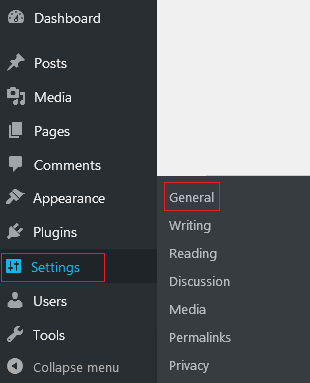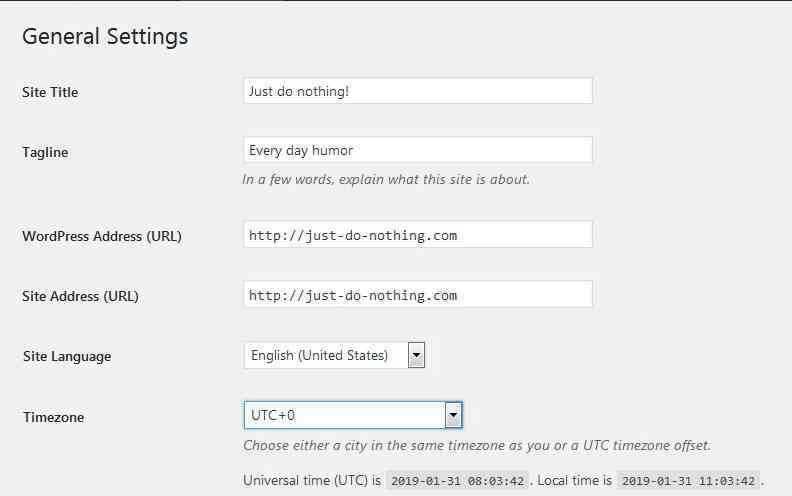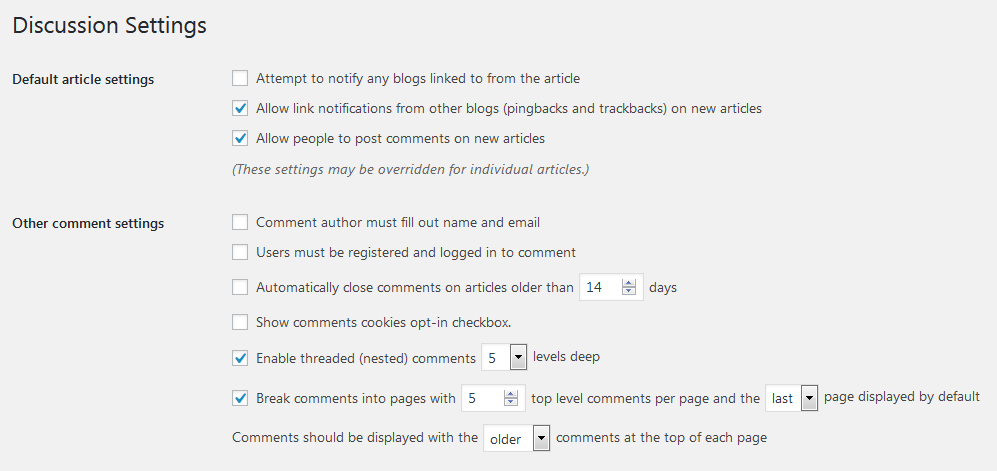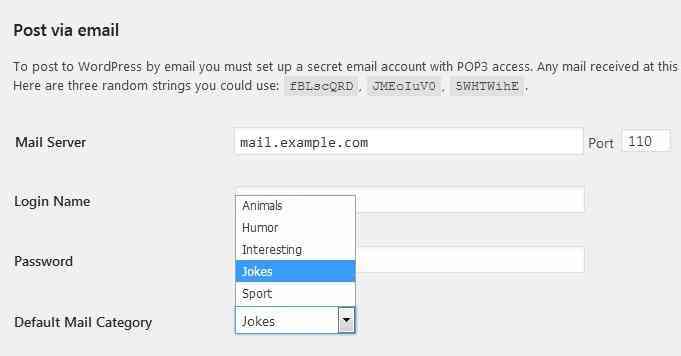Once you install WordPress on your website, you’d have to go through some additional settings. Each CMS version is a platform with basic settings. So if you want to change a basic website to a powerful online store or corporative resource with many features, you’d have to customize WordPress first.
This article is a prequel to How To Set Up A Blog On WordPress. There were many questions about it on our forum, so we could determine what was and is important for our users. It’s not just interesting content or simple navigation, but performance and good security, too.
We offer you this user guide that will explain how to customize WordPress and where to begin.
Customize WordPress General Settings
The first thing all website owners do after installation is updating the resource name, its description, and the time zone. A personal blog is the “face” of the company. Users get the first impression on the company based on the website name, logo, and the tagline. You can customize WordPress through General Settings. It’s available from the side menu.
Here’s the path: Settings => General.
Fill in the time zone, website’s name, and a brief description.
We recommend removing all default pages and posts.
Contact Form
A contact form is a powerful marketing tool. It is available on all client-oriented websites. For users, it may be the only way to contact the company. This way users can leave feedback, ask questions or send a complaint. Whatever the reason is, the contact form definitely improves user loyalty. Check the WordPress repository for the list of good plugins to create a contact form.
Google Analytics and Yandex.Metrica
These systems are one of the most powerful analytics tools worldwide. They help you to track the page traffic, its source, the behavior patterns, etc. Go to the WordPress repository to find the best analytics plugins for Google and Yandex. Just install one of these plugins and add the counter code. The counter code is available on Google or Yandex websites.
Website Security
After you install the CMS on the website, you may not know where to begin its customization. Each website can become a target for hacker attacks. And hackers have many hacking tools. Hackers can use your website as a start base for other attacks, for spamming, etc. Nothing pleasant at all. You can secure the website by changing the URL of the login page. It is a good shield from brute-force attacks. More about security tools read here.
Comment Management
Everyone who has ever heard about SEO knows that more user comments on a website lead to the higher ranking positions in the search results.
Here’s how to customize comments. Go to Settings => Discussion Settings. Check the image below to see the rest of the actions.
It is important to decide: do you need comment moderation or they can be posted on your website immediately? Needless to remind you about spam comments, when your website is literally attacked with ads of numerous products. More about spam comments and consequences read in How To Protect Your Website From Spam Attacks And Disable WordPress Comments.
Add Categories
There is only one default category in WordPress – No Category. It is assigned to any post in case you forget to add a new category or select the existing one. It’s better to change the default category. Do it from the administrative part of the website.
Go to Settings => Writing => General Category.
Select a new default mail category in the drop-down list.
If you want to choose a category, add it to the system first. You can do that from the post directly, and it will be available for all new posts.
Customize Main Page
All WordPress posts displayed on the main page by default. However, if you want to grow a raw website into a corporative resource, make the main page static and don’t change it whenever you publish new posts.
Go to Settings => Reading. Search for Display on the main page. Click it and see a drop-down list of the relevant content.
User Settings
Customize WordPress using custom settings. It’s the admin nickname, interface language, e-mail address, secured password, etc. Pay attention to your nickname. You will enter it as your admin login. In addition, this exact name is shown in the posts, and everyone can track its author.
Add Favicon
Favicon is an image thumbnail each user sees in the browser tab. Usually, bright icons attract attention and catch users’ eyes. It is super handy when a user keeps many tabs opened.
Usually, you can add favicons to the theme settings and customize them.
Customize A Theme
Changing the theme option is an important step to customize WordPress. It involves customizing logos, headers, background, popup windows, etc. The general settings use default templates. And these templates are not very comfortable to work with. The theme settings are available from Appearance.
Conclusion
All novice bloggers usually ask: how to customize WordPress and where to begin? Users should be your priority. That’s why you should create a website that users find comfortable and friendly to work with. There shouldn’t be any user facepalm on your website design or content. We’ve provided you with a user guide on how to customize WordPress. For more info, go to our website clearfy.pro.