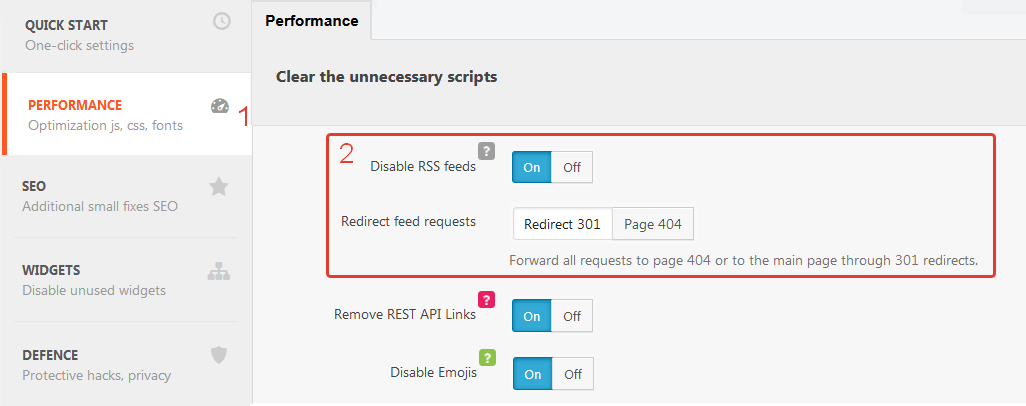Introduction
WordPress is valued for its usability and great opportunities for blogging. The system has embedded feed support so users won’t miss new posts and comments. Unfortunately, you can’t disable WordPress RSS feeds in your theme or admin bar using the traditional way. However, most companies and owners of single-page websites don’t need RSS updates. So let’s have a closer look at two simple ways of disabling RSS feeds in WordPress.
How to disable WordPress RSS feeds with the Clearfy plugin
If your website is on WordPress, and you don’t really need RSS feeds, then check out the free Clearfy plugin. The plugin has already had more than 40,000 installations and earned the rating 4.8 of 5. Clearfy increases the website performance by disabling unwanted features. It also removes the RSS link from the categories and redirects queries to the 404 error page or use the 301 error to redirect to the home page.
To disable WordPress RSS feeds with Clearfy, install the plugin from the WordPress.org repository or look for it in Search. Go to the plugin menu and select Performance =>Disable RSS feeds. If needed, set up the page to redirect feed queries.
Result
Clearfy is a simple and effective solution. It can disable WordPress RSS feeds, and this really increases the total performance.
Benefits:
- Many useful features in one plugin;
- You may need other optimization options in the future. So you won’t have to search for another tool or install other plugins;
- You can use only the necessary options. Disabled features don’t affect overall performance;
- User-friendly interface;
- Free support;
- Protection against external threats.
Disadvantages:
- Not the best choice for those users who need only one particular feature;
- Takes time to go through the interface and learn the settings.
Disable WordPress RSS feeds using the code snippet
The second way to disable RSS in WordPress is a bit harder, as you’ll have to modify the code of your theme directly.
Important! Changing the code can damage the website. If you are not confident in your skills, then consider asking professionals.
To disable generation of RSS feeds go to the template folder and find the functions.php file. Add the following code in there:
function itsme_disable_feed() {
wp_die( __( 'No feed available, please visit the <a href="'. esc_url( home_url( '/' ) ) .'">homepage</a>!' ) );
}
add_action('do_feed', 'itsme_disable_feed', 1);
add_action('do_feed_rdf', 'itsme_disable_feed', 1);
add_action('do_feed_rss', 'itsme_disable_feed', 1);
add_action('do_feed_rss2', 'itsme_disable_feed', 1);
add_action('do_feed_atom', 'itsme_disable_feed', 1);
add_action('do_feed_rss2_comments', 'itsme_disable_feed', 1);
add_action('do_feed_atom_comments', 'itsme_disable_feed', 1);Now whenever someone tries to access the RSS feed, the No feed available error will pop up.
If you want to go further, then you can remove RSS links generation from the title. Copy the following code to the functions.php of the theme:
remove_action( 'wp_head', 'feed_links_extra', 3 );
remove_action( 'wp_head', 'feed_links', 2 );Result
It’s not the best solution due to the complexity and requires basic tech skills.
Benefits:
- When you use the code, you don’t need to install plugins which means you save server resources. However, in this case, the savings are very small;
- Upgrade your tech skills.
Disadvantages:
- This code snippet is not updateable, so it can lose its WordPress compatibility in no time;
- Modifications of the code can damage the website;
- If the website breaks, you’d have to face many problems and solve them on your own;
- If you have several websites, using the code to disable WordPress RSS feeds on each of them can become a real pain.
Conclusion
As you’ve seen above, disabling RSS in WordPress is not hard. So if you don’t have a blog and want to improve your website performance, start with its internal optimization and remove unwanted features with the simplest solution – free Clearfy.