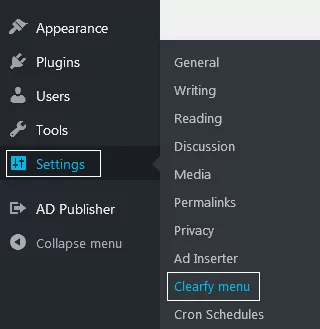Revision in WordPress is the same as the version. The only difference is that each new version rewrites the previous one. However, each change of a post is stored as a separate file on a server. No matter how many changes you have made – 5, 10, or 15 – each of them will be stored as an individual document. The only limit is the server space. Now imagine how many useless files are being kept if you’ve been regularly changing a post for over a year! It’s a real pain for those who own large platforms or online stores. That’s why you need to manage WordPress revisions.
So what’s the point of keeping all these versions? Sometimes, you changed a text and saved it. Then you realize that you’ve lost some important parts of the post and want to get them back. Here comes the solution: you can roll back to the previous version. Or, in case of WordPress revisions, you can also find the person responsible for the changes. When the post is ready, dozens of saved pages are left there, on the server, affecting website performance. It means slowing the page speed, and the search engines don’t like it.
So if you are trying to maximize website optimization, consider checking the database and remove all duplicated files.
How To Manage WordPress Revisions and Autosave
The Difference Between Revisions And Autosave
Whenever you autosave a page, the database gets its copy within a certain interval of time. Usually, the value is one minute. This feature is enabled for each page or post. Instead of rewriting content, autosave just creates another copy of it.
All website owners and administrators should know how to manage WordPress revisions and autosave. We offer to do that with the help of our free optimization plugin Clearfy. Let’s start with the plugin installation and activation.
How To Manage WordPress Revisions And Autosave With The Plugin
If you want to manage autosave with Clearfy go to Settings => Clearfy menu.
There you will see all the tools available. Open Advanced from the side menu. Scroll down the page to the Posts section. Check the fields below (marked with red). We’ll discuss them a bit later.
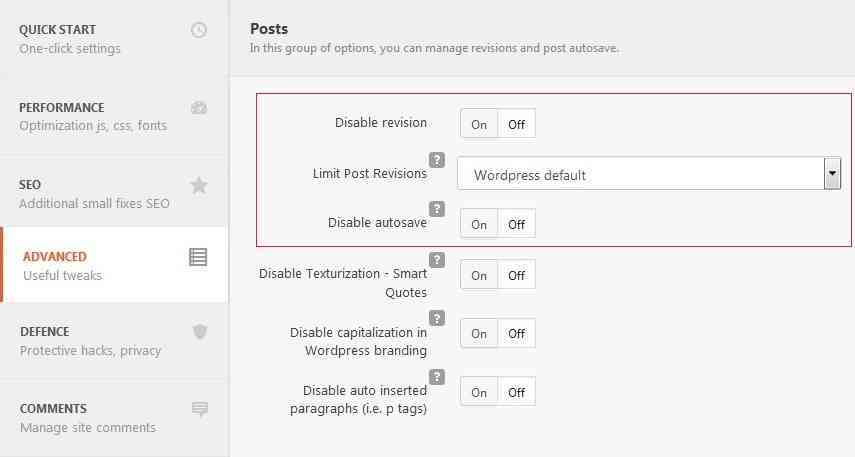
How To Manage WordPress Revisions
Before disabling revisions, make sure you wouldn’t need to roll back to any previous content version. Perhaps, it is better to set some limits for the number of copies, instead of disabling the feature?
The number of revisions in WordPress is limitless, by default. However, you can manage WordPress revisions from the plugin by setting limits to the number of copies. For example, we want the database to store no more than 15 versions of the document.
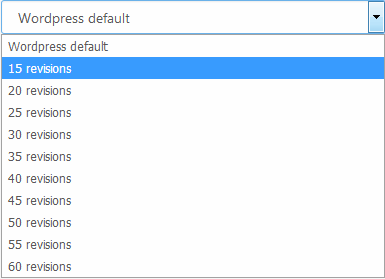
It means, that if you’ve made 40 changes in the file, you should have 40 copies of it. But with this restriction, you will only see the 15 recent versions. 25 older versions will be removed automatically.
How To Remove Revisions In WordPress
If you are certain that you don’t need revisions at all just disable them by pressing ON next to the corresponding option.
![]()
Do the same with autosave, if needed.
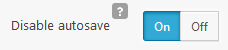
How To Manage WordPress Revisions With Code
If you are not ready to manage WordPress revisions and autosave with the plugin, feel free to use code. Let’s start with setting up the maximum number of revisions.
Find the wp-config.php file of your theme on hosting and add the following code:
define('WP_POST_REVISIONS', 3);
3 is the maximum number of revisions. You can enter any number.
How To Disable Revisions With Code
You can fully disable revisions in WordPress. The procedure is the same as above. Find the wp-config.php file and add the following code:
define('WP_POST_REVISIONS', false );
Conclusion
We’ve shown you several ways of how to manage WordPress revisions: with the plugin or using code. Each method is quite simple. However, changing the code may not guarantee the flawless performance of the website. If you are not a developer think twice before changing something in the code – it’s quite risky and can cause failures on the website.