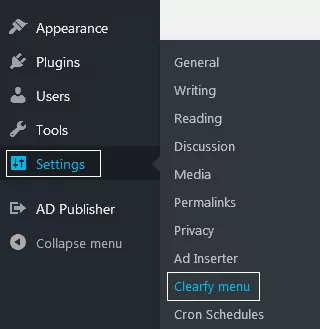Gravatar Or Avatar?
Basically, gravatar and avatar are the same. The only difference is the social media you use. You can see gravatar in the admin dashboard or on a post next to the author name. Gravatar is a thumbnail that can be set by an authorized user. Usually, it is a reduced-size version of an image user fancies. Often, bloggers set up a gravatar when they try to promote themselves as an individual brand. However, if your only desire is to promote a blog, perhaps, you could disable gravatar in WordPress.
Why Is It Important To Disable Gravatar In WordPress?
It is pretty simple, actually. Gravatars are being loaded from third-party resources, which produce extra load on the website due to the number of external requests. In result, the website performance suffers. Of course, it is not the main cause of optimization problems. But disabling unwanted features eventually shows better optimization results and the higher ranking positions.
Disable Gravatar In WordPress With A Plugin
We recommend using our optimization plugin Clearfy. It does really help to disable gravatar in WordPress. Install and activate the plugin. Go to the admin dashboard, open Settings => Clearfy menu.
Now go to Performance and find Disable gravatars. Activate the feature by pressing ON.
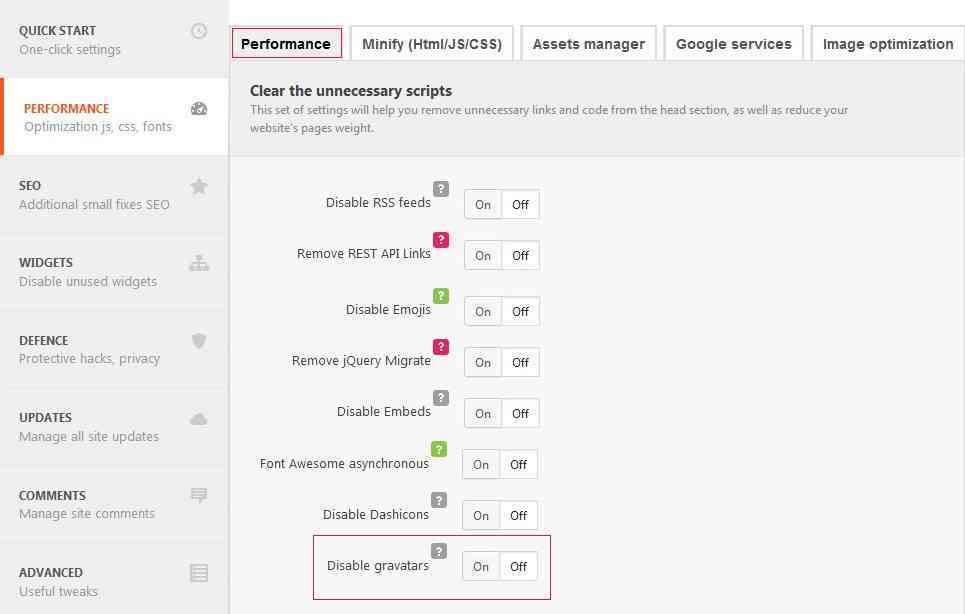
Disable Gravatar In WordPress From Dashboard
This approach is completely different. Go to Settings => Discussions. Scroll down to the bottom and find Avatars. There you should see Display avatars. Disable the field and save the changes.
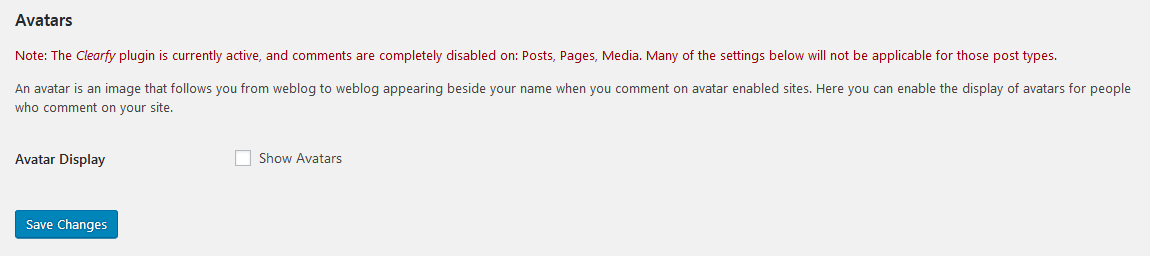
Conclusion
If you are not sure what approach to choose, we recommend you to compare the results. Clearfy can easily remove gravatar in WordPress permanently. Disabling gravatar from the admin dashboard doesn’t guarantee that it will not pop up on the website sooner or later. For example, when you have a gravatar associated with your e-mail address. So the choice is yours as always.